If you visit my blog for kits and freebies, chances are you know how to open a zip file. But some people are very new to digital scrap booking and so I wanted to show you how to open a zip file.
I use Windows XP so it may vary slightly for the programs you have on your computer. But this will give you an idea of how to proceed.
Step 1
Just right click on your zipped file. Click "Extract" or "Extract All"
Just right click on your zipped file. Click "Extract" or "Extract All"
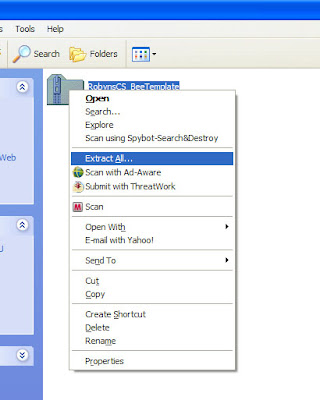
Step 2 On my computer, the Extraction Wizard comes up and I hit "Next"
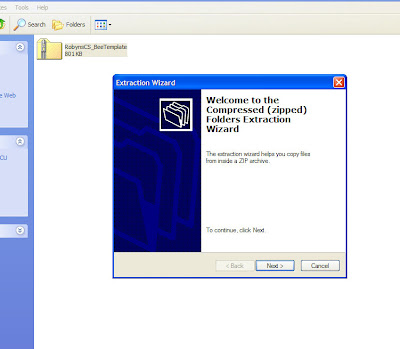
STEP 3
Your going to be asked to "Select a destination" to put the file folder once it's unzipped. You can browse and put the file where you want it on your computer. Make sure you put it some where you can find it later. If you don’t know where you “extracted” it to, you won’t be able to find it later unless you do a search for the file. Find the destination and hit "Next".
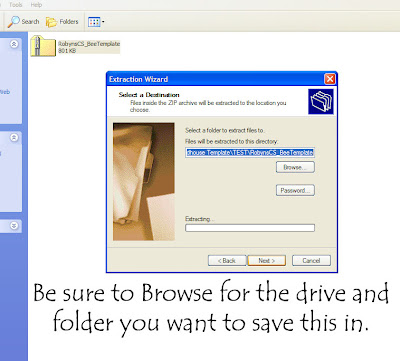
STEP 4
Wait for the file to be extracted
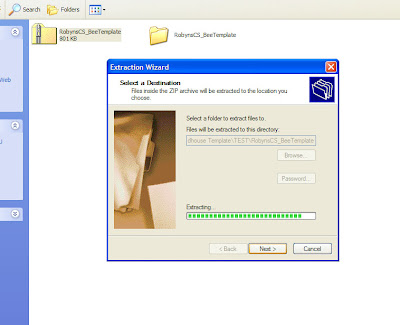
STEP 5
Thats it. Your extraction is complete and you should see a new file folder right next to your zipped file as shown below. Click "Finish" to close the extraction wizard.
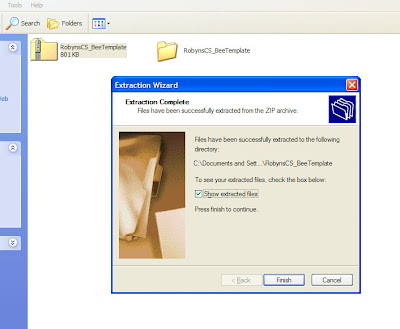
STEP 6
When you close the extraction wizard you may see two files in two separate windows.
These file folders are the same thing. I just close the smaller window and open my file folder next to the zipped file. Double click to open your folder and you'll see all your elements/ papers or what ever it is you unzipped!
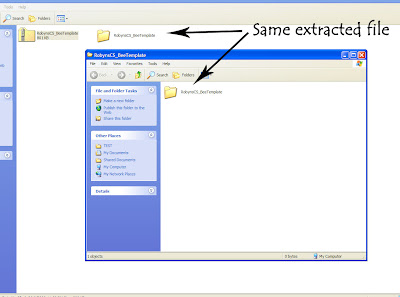
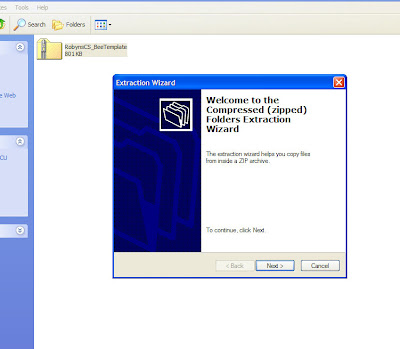
STEP 3
Your going to be asked to "Select a destination" to put the file folder once it's unzipped. You can browse and put the file where you want it on your computer. Make sure you put it some where you can find it later. If you don’t know where you “extracted” it to, you won’t be able to find it later unless you do a search for the file. Find the destination and hit "Next".
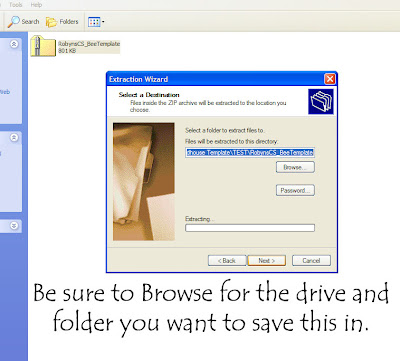
STEP 4
Wait for the file to be extracted
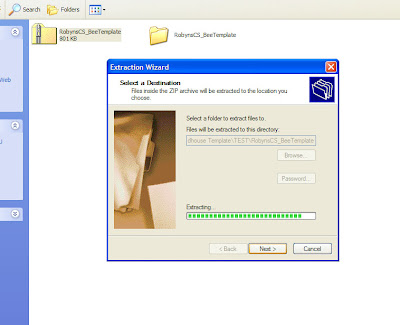
STEP 5
Thats it. Your extraction is complete and you should see a new file folder right next to your zipped file as shown below. Click "Finish" to close the extraction wizard.
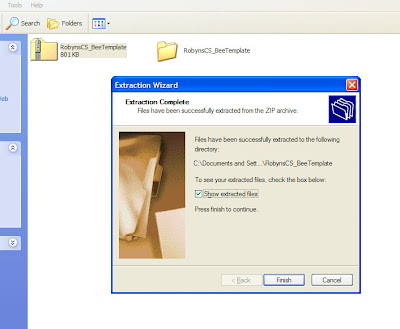
STEP 6
When you close the extraction wizard you may see two files in two separate windows.
These file folders are the same thing. I just close the smaller window and open my file folder next to the zipped file. Double click to open your folder and you'll see all your elements/ papers or what ever it is you unzipped!
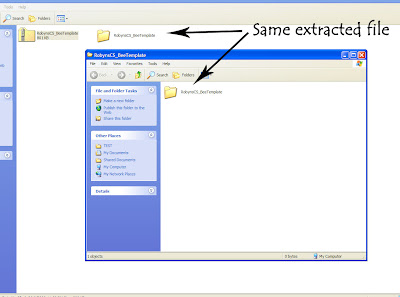
Hope that was helpful! Any other tips you want to leave for someone, (maybe a slightly different instruction based on the system you have), please leave a comment on it!































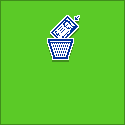



No comments:
Post a Comment